
Once you have created an SAP Instruction in the AsInt Planning App, users can not clone (or copy) the Instruction. This is useful for repeating the same Inspection Plan for to other Equipment (e.g. time-based).
Taping the “Copy” button in the bottom right will clone the existing SAP Instruction
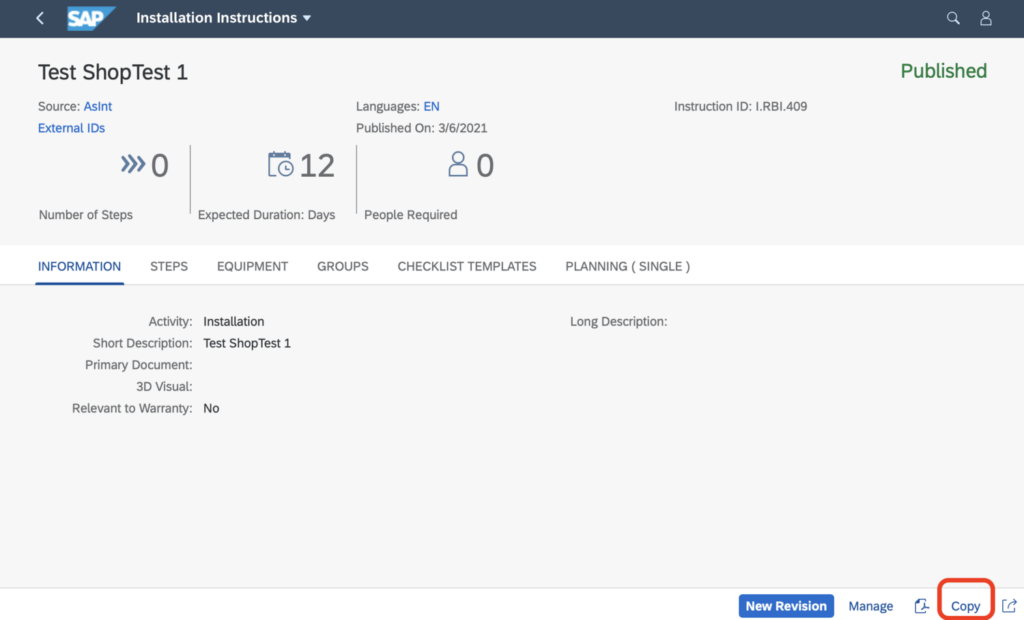
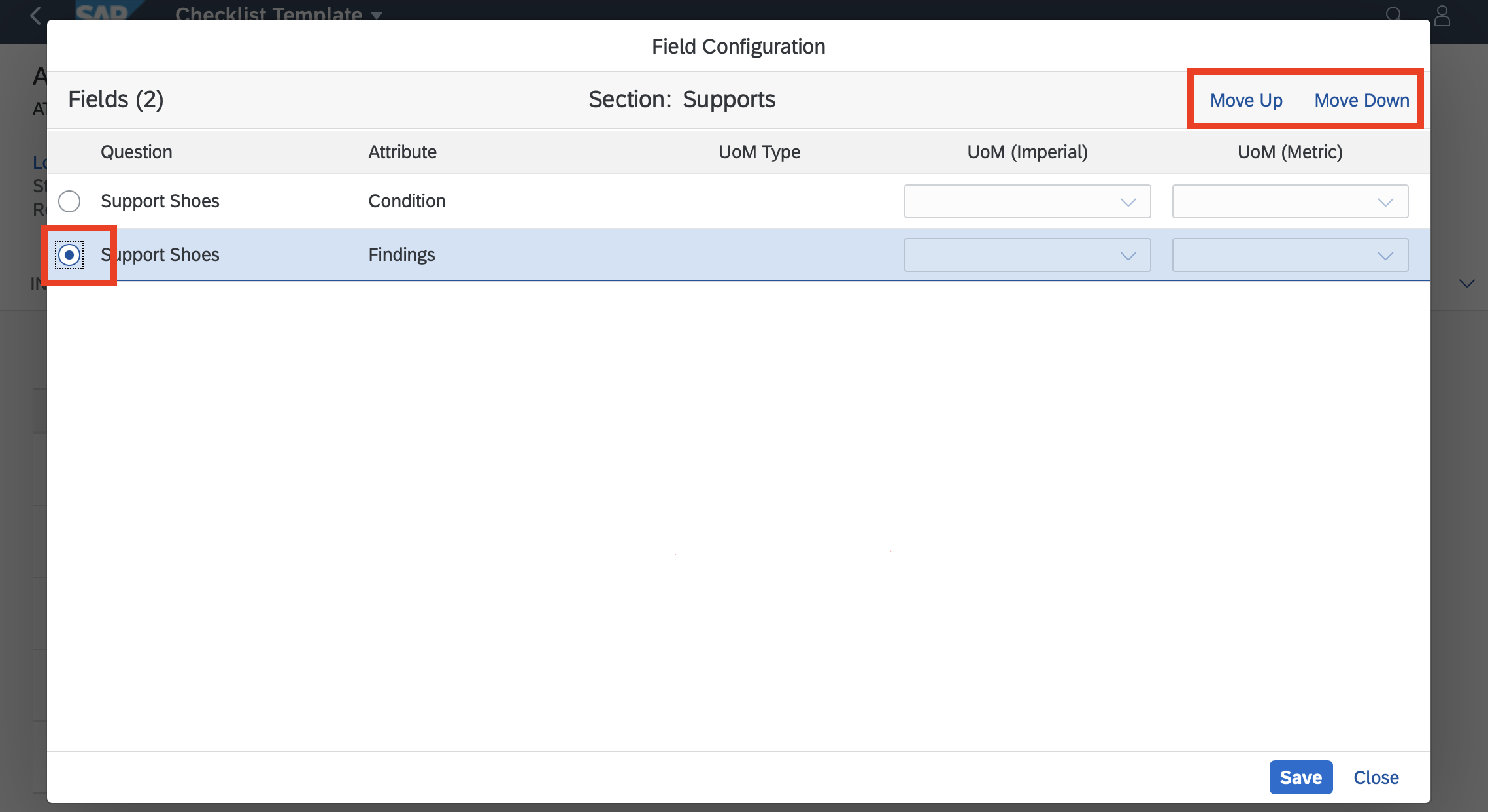
Within the Inspection Template library, an order of Attributes and Indicators (or fields) can now be set within the Inspection template. When the user implements the template against an Equipment or Location as an Inspection, the order is shown as defined within the template. If there are no orders, it will show alphanumeric order.
Due to the AsInt Mechanical Integrity apps configurability capabilities, the Apps are being used for more than just Mechanical Integrity needs. Because of this reason, AsInt has decided to rename the Apps to the following:
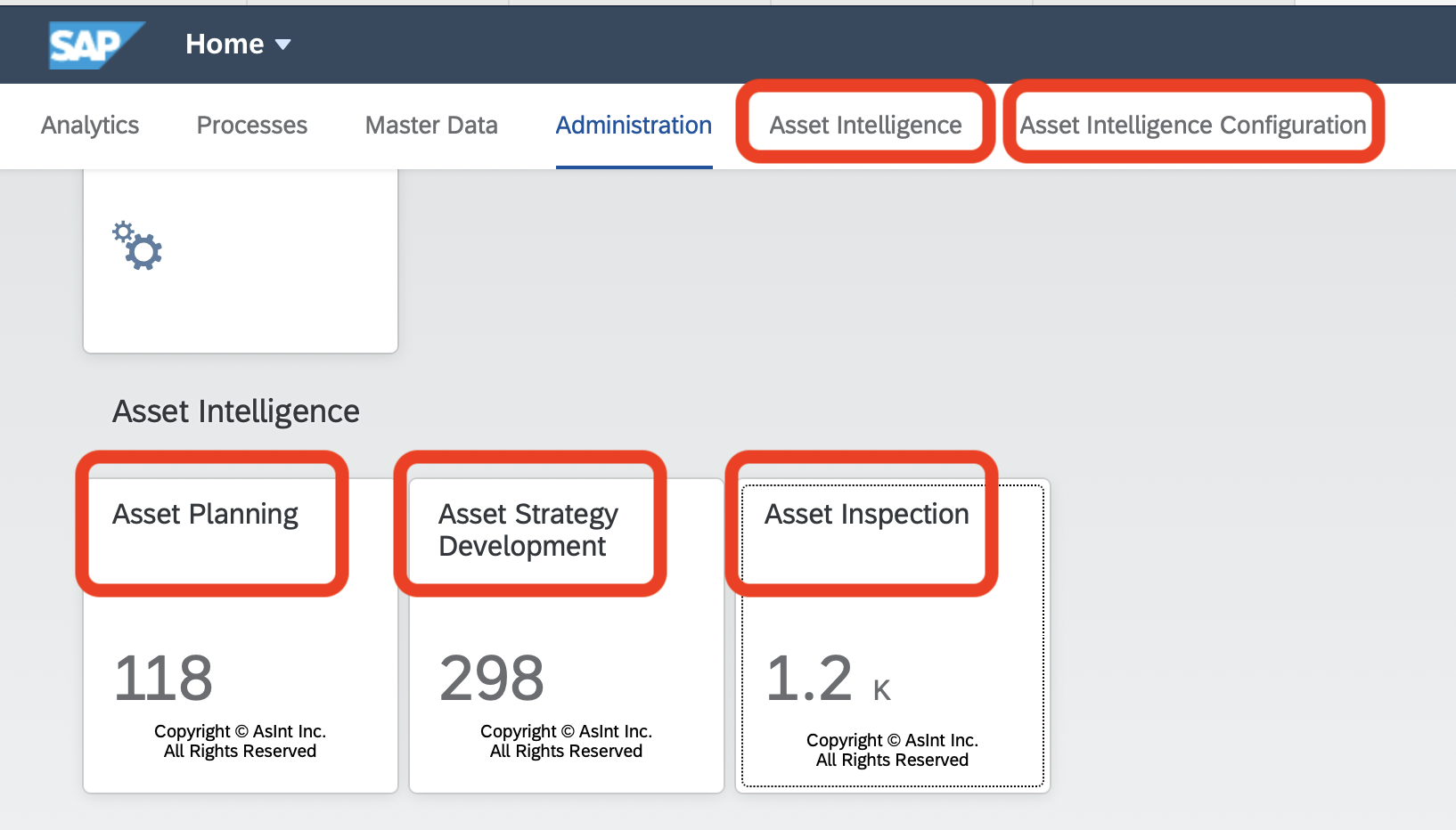
Description: After the upgrade, AsInt Apps no longer show or do not show the rename in the Fiori Launchpad.
Cause: If users has customized their “Mechanical Integrity” group by changing the order of the tiles, renaming, etc…causes the renamed AsInt Apps may not show or rename.
Resolution:
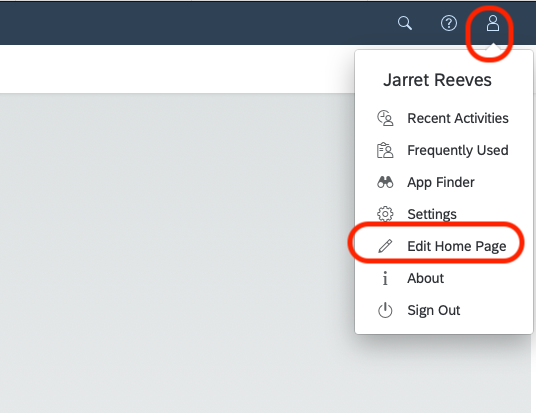
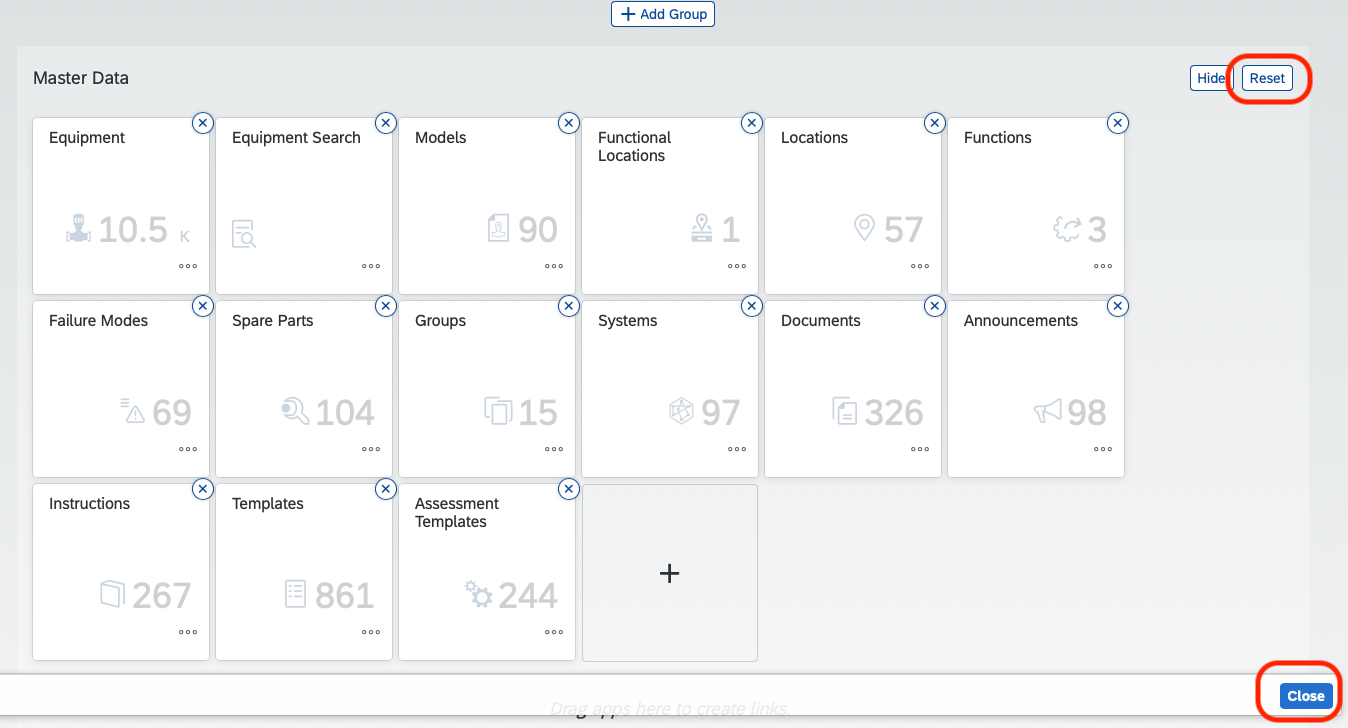

A Higher Form of
Asset Intelligence
AsInt brings a fresh take on the design of mechanical integrity and reliability software with faster, more intuitive functionality for the multi-device generation.
© Copyright 2024, All Rights Reserved by AsInt, Inc.