
Enhancement: Previously, the end user had to navigate from the Inspector tile, navigate to the activity, and further create a Work Request. With this feature, they can be created directly from the Wall Chart by tapping the Activity on the Wall Chart -> Activity Pop Up -> Tap “+” on the bottom.
The below image shows how to access the Work Request creation from the Activity Pop Up.
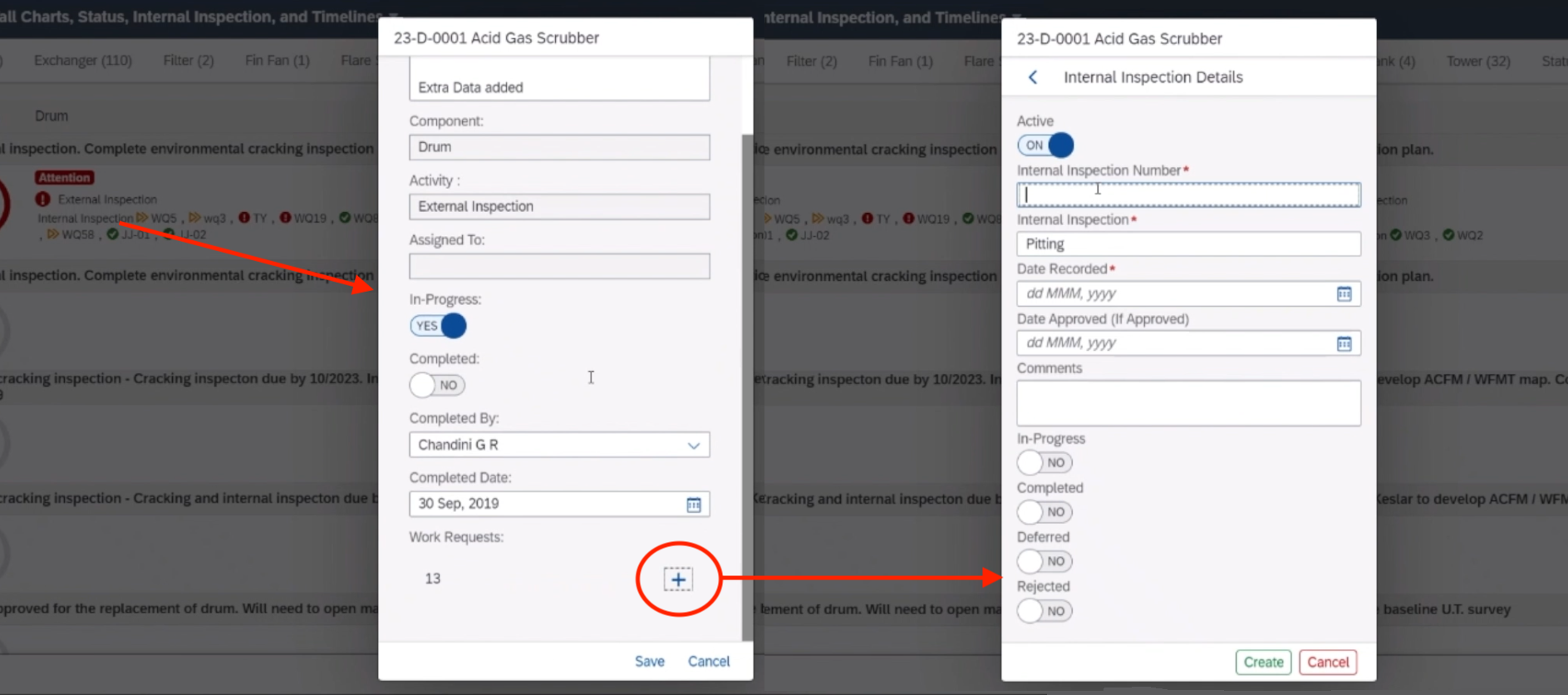
Enhancement: Previously, the ability to edit the Description of the Activity was only available in the Administrator -> Turnaround -> Select Turnaround -> Equipment In Scope -> Equipment Details. With this new feature, the Activity Description can be can be edited from the Digital Wall Chart.
Access this feature by tapping the Activity on the Wall Chart -> Activity Pop Up -> Edit the Description.
The below image shows how to access and edit the Description.
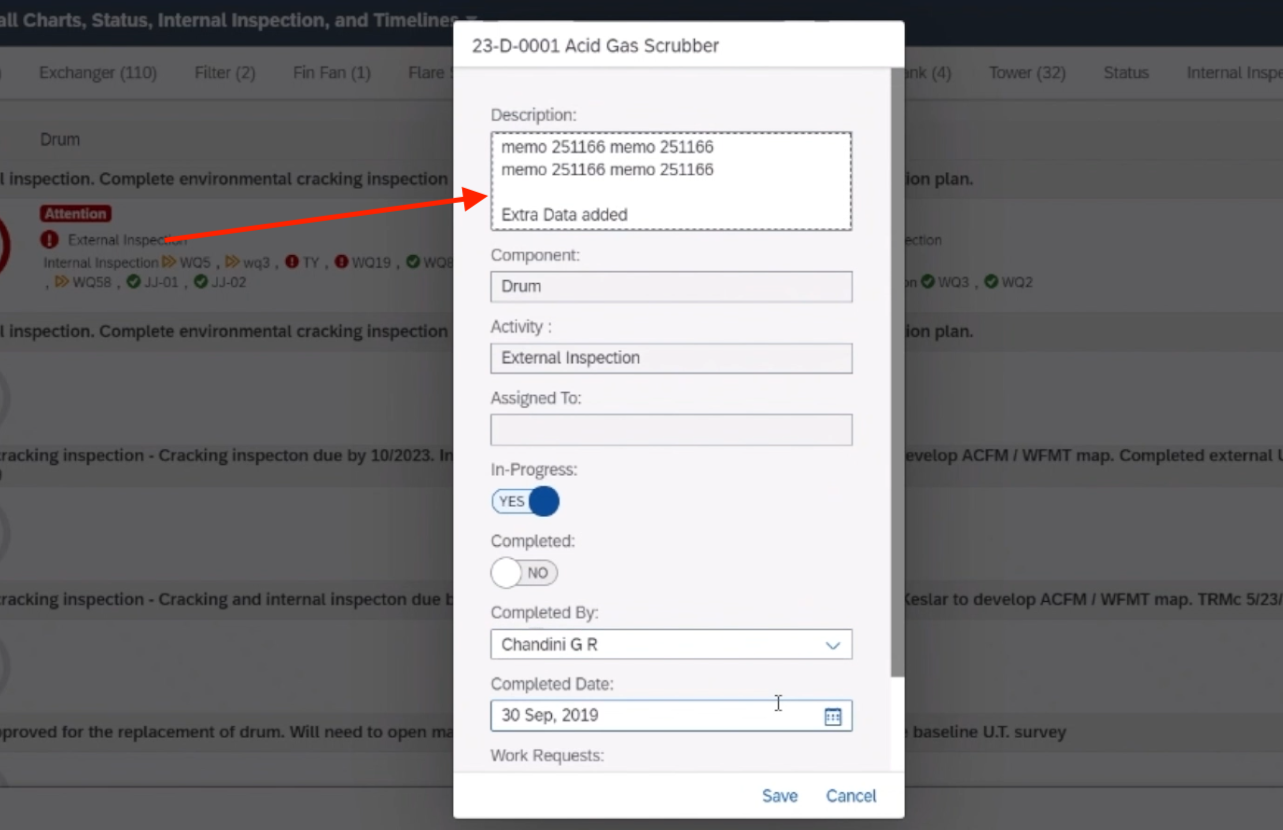
Enhancement: Previously, it was very time consuming to delete Activities in bulk. Users had to navigate to Administrator – > Turnaround -> Select Turnaround -> Equipment In Scope -> Equipment Details and delete the Activities one at a time.
This new feature allows the end user to delete the Activities for a given equipment. Please note if there are Work Requests assigned to an Activity, they will have to be deleted first.
The image below shows how to bulk delete Activities per Equipment. navigate to Administrator – > Turnaround -> Select Turnaround -> Equipment In Scope -> Equipment Details
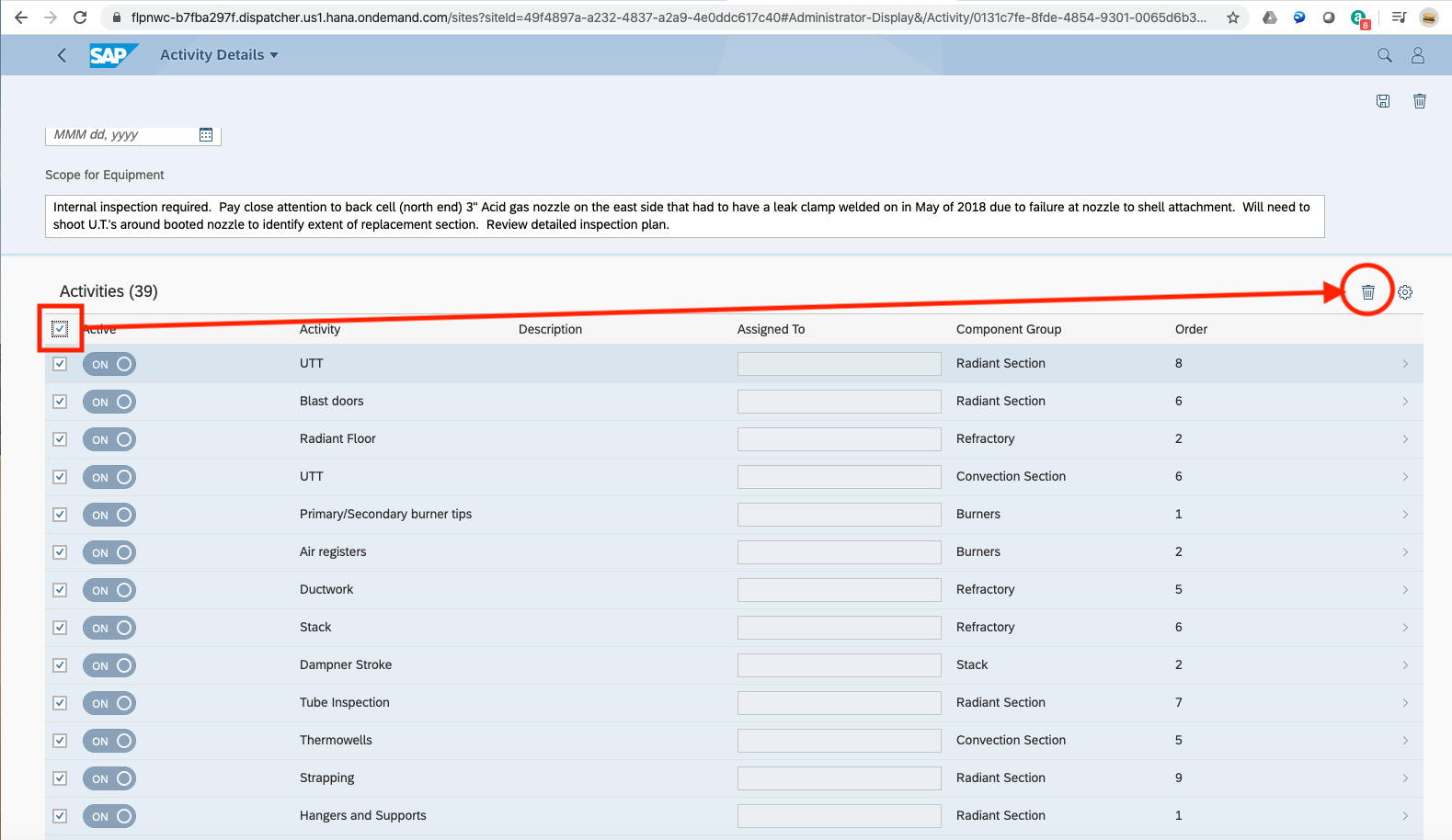
Enhancement: Previously, the Scope Growth KPI only considered the number of Work Requests compared to the Equipment Count. The Scope Growth has now been enhanced to address:
Changes to the Application include:
The below image shows an example of the new KPI in the Status tab.
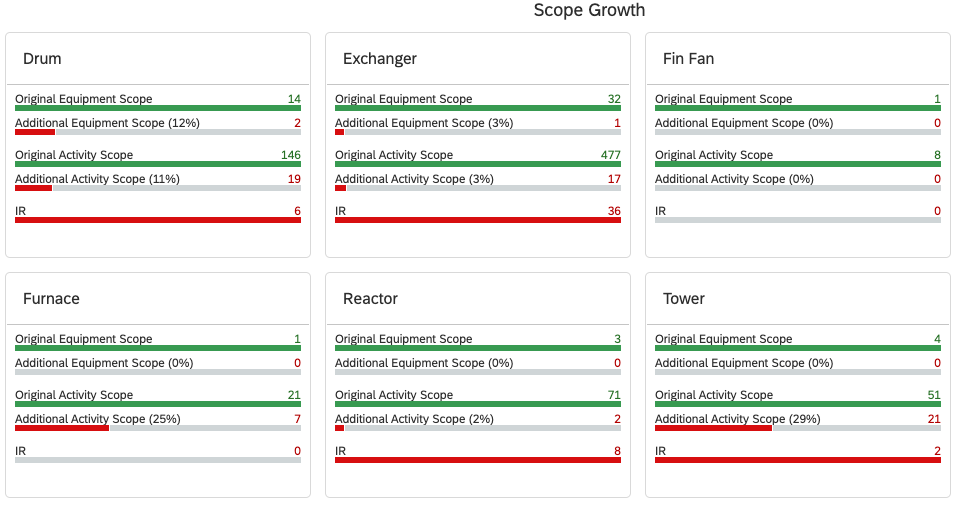
Enhancement: When asking the end user to choose a Turnaround from a list, allowing the user to interact with the data, the list of turnarounds were not shown in a defined order.
This new feature will show all Turnarounds with the newest Start Date at the top, and the remainder in descending order. This ensure the latest Turnarounds the user has access to will will be displayed at the top of the list.
Note, the cog wheel icon in the upper right of the table can always be used to sort the data in a different order.
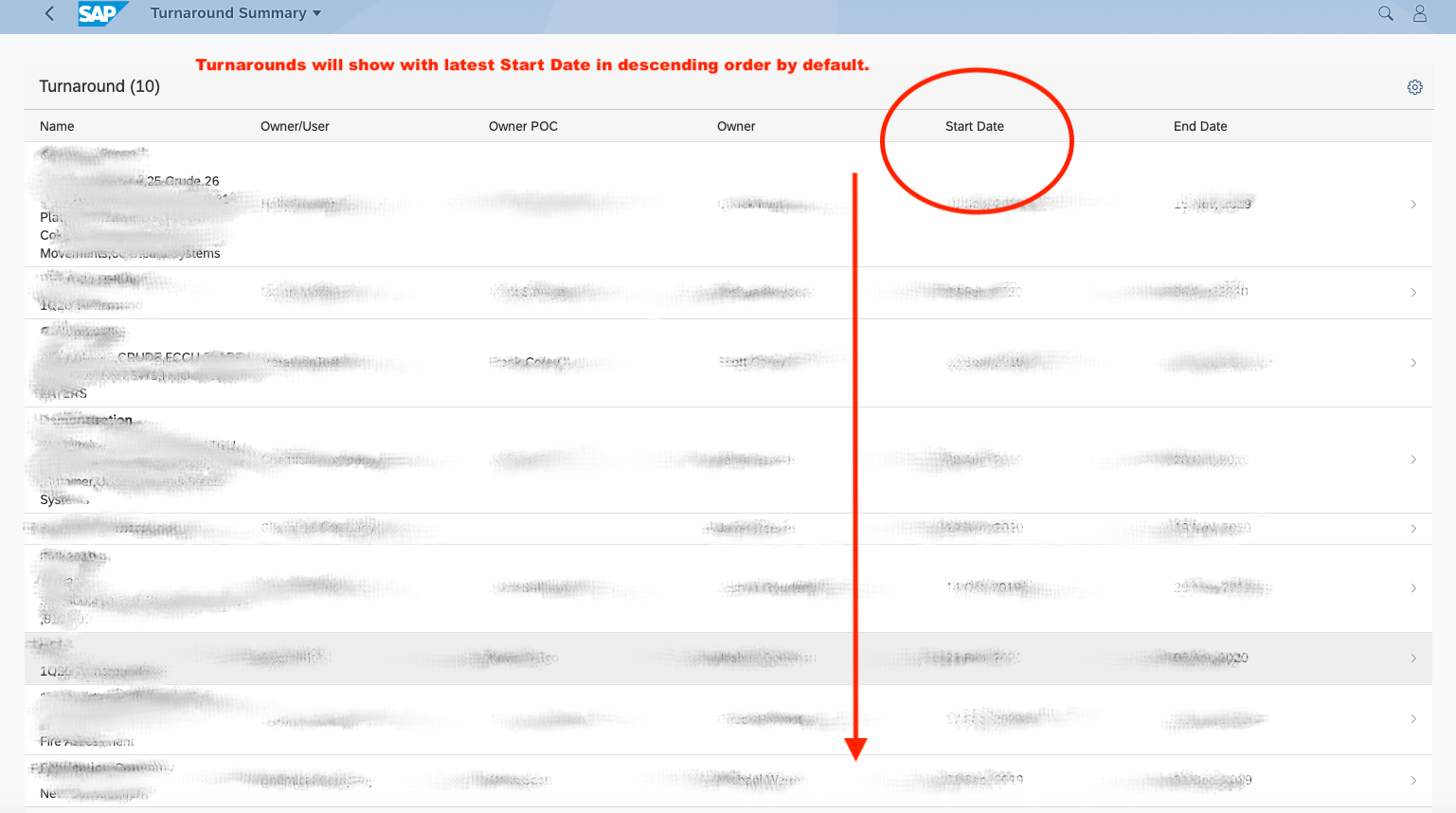
Bug: This was corrected, however, it was a duplicate data issue. The correction was to update the data in the backend, no software changes were deployed.
Bug: Previously, when bulk importing Equipment against an Owner/User the Area field could not be pure numeric values, such as “500”. Now, the user can import AlphaNumeric values.

A Higher Form of
Asset Intelligence
AsInt brings a fresh take on the design of mechanical integrity and reliability software with faster, more intuitive functionality for the multi-device generation.
© Copyright 2024, All Rights Reserved by AsInt, Inc.